Week View
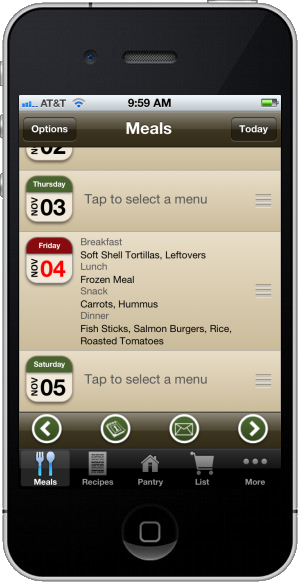
The week view shows you a summary of your meal plans. From here you can:
- Tap a day to start creating a new meal plan (or edit an existing one)
- Re-order an entire day's meal plan by dragging on the "handle" on the right side of the day
- View the entire month at a time and jump to a specific date
- Email a date range of meal plans
- Change the starting day of the week and change how many weeks are displayed at a time
Creating a Meal Plan
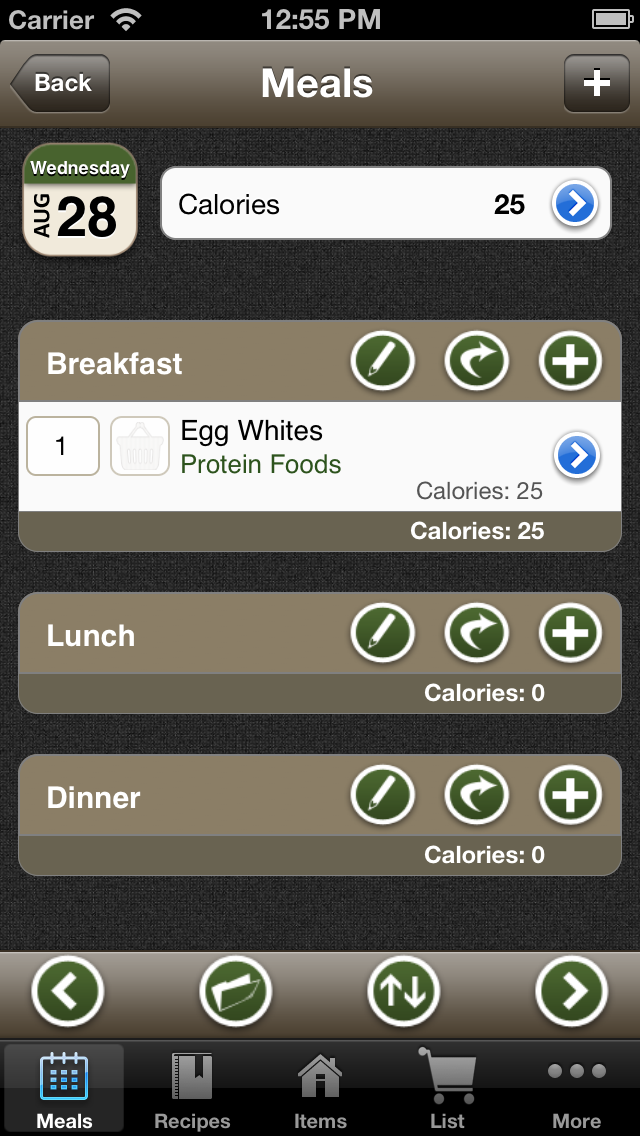
After you tap a day to create (or change) a meal plan, you'll see the meal plan's
edit screen.
Meal plans always start with a meal type, or course. For example, you would start by adding the meal type "Breakfast", "Dinner", or whatever meal type makes sense for your plan. After you have the meal type added to the day, you can then select which foods and/or recipes you plan on using.
To get started with a new plan:
Other tasks you can perform on this screen:
Meal plans always start with a meal type, or course. For example, you would start by adding the meal type "Breakfast", "Dinner", or whatever meal type makes sense for your plan. After you have the meal type added to the day, you can then select which foods and/or recipes you plan on using.
To get started with a new plan:
- Tap the "+" button at the top right of the screen to add a meal type. From the screen that appears, you can select one of the exsisting meal types from the list, or add a new one by tapping the "+" button at the top of the meal type screen. You can add multiple meal types by repeating this step as many times as needed.
- After adding meal types, you have a few tasks you can perform:
• Add foods and/or recipes to the meal type
Add foods and/or recipes to the meal type
• Add a
note to the meal
Add a
note to the meal
• Move
or Copy the entire meal (and any foods assigned to it) to another date
Move
or Copy the entire meal (and any foods assigned to it) to another date
• Email
the specific meal details
Email
the specific meal details
• Remove an individual food/recipe from the meal type by "swiping" across it. You can remove the entire meal type by "swiping" the meal type.
Other tasks you can perform on this screen:
-
 Add
a food or recipe ingredients to your shopping list
Add
a food or recipe ingredients to your shopping list -
 Use a template
to automatically add meal types to the day. If you always assign Breakfast, Lunch,
and Dinner to each day, creating a template makes it quicker to add them all at
once.
Use a template
to automatically add meal types to the day. If you always assign Breakfast, Lunch,
and Dinner to each day, creating a template makes it quicker to add them all at
once. -
 Re-order
your meal types. For example, if you accidentally added Dinner before Breakfast
and you want to switch them around
Re-order
your meal types. For example, if you accidentally added Dinner before Breakfast
and you want to switch them around